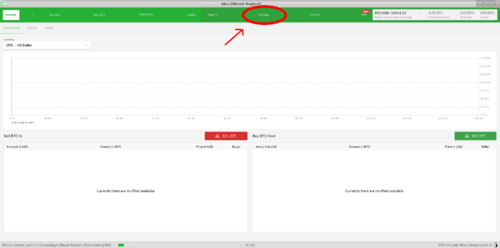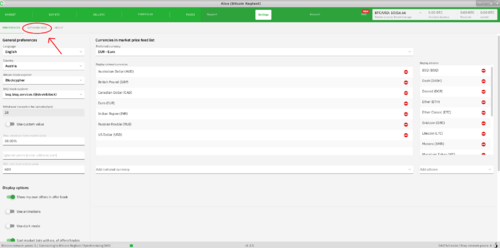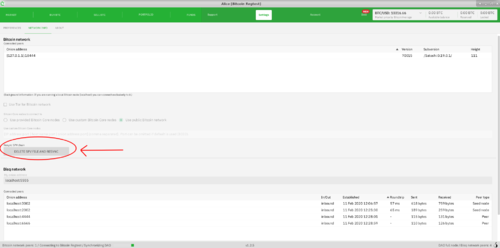Resyncing SPV file
Revision as of 08:19, 22 March 2020 by Kemccall (talk | contribs) (→2. In the Network Info tab click on the Delete SPV File and Resync)
Problem
The SPV file may become corrupt and create Bisq wallet issues, such as a wallet not displaying the correct account balance.
Solution
Resync the SPV file by deleting it and then rebuilding it from the Bitcoin blockchain. Bisq can then retrieve accurate transaction information.
For more information, please refer to Resync SPV chain
Contents
How to Resync the SPV File
1. Open Bisq and click Settings
2. In the Network Info tab click Delete SPV File and Resync
3. Click on the Delete SPV File and Resync button
4. Restart
Upon starting the resync process, you'll be prompted to restart Bisq. Please be advised that re-syncs can take a while depending on the age of your wallet and number of transactions. CPU usage may be high and the Bisq application may not respond for a while—this is normal. Please be patient while the re-sync finishes!
Help! I Can't Access the Bisq Settings Screen
If you can't open Bisq to access the Settings section, you can manually delete the btc_mainnet/wallet/bisq.spvchain from your data directory.
The default data directory locations can be found here. You will then need to manually restart Bisq twice to complete the resync.