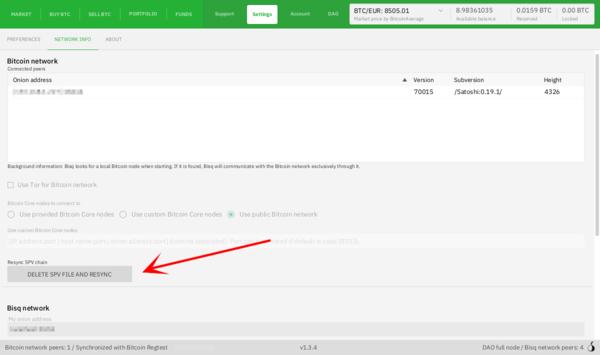Difference between revisions of "Resyncing SPV file"
Plebeian9000 (talk | contribs) m |
Plebeian9000 (talk | contribs) m (add table of contents) |
||
| Line 1: | Line 1: | ||
'''Resyncing the SPV file''' can solve wallet issues such as incorrect balance showing, missing transactions, etc. | '''Resyncing the SPV file''' can solve wallet issues such as incorrect balance showing, missing transactions, etc. | ||
| + | |||
| + | __TOC__ | ||
= How to Resync the SPV File = | = How to Resync the SPV File = | ||
Revision as of 02:58, 1 June 2020
Resyncing the SPV file can solve wallet issues such as incorrect balance showing, missing transactions, etc.
How to Resync the SPV File
It is best to initiate an SPV resync from within Bisq. Sometimes this isn't possible, so we include directions on how to initiative an SPV resync from your file system too.
From the Bisq interface
Go to Settings > Network Info and click Delete SPV File and Resync. Bisq will prompt you to restart twice, and depending on the age of your wallet and how many transactions it has, it may take a while to finish syncing. It is normal for your machine to reach high CPU usage levels, and Bisq may not be responsive until syncing has finished.
From the file system
Close Bisq, delete the btc_mainnet/wallet/bisq.spvchain from your data directory, start Bisq, wait for it to load, and then restart Bisq again.
Bisq will not prompt you to restart it again—so don't forget to actually do it!
Depending on the age of your wallet and how many transactions it has, it may take a while to finish syncing. During syncing, it's normal for your machine to reach high CPU usage levels, and Bisq may not be responsive until syncing has finished.