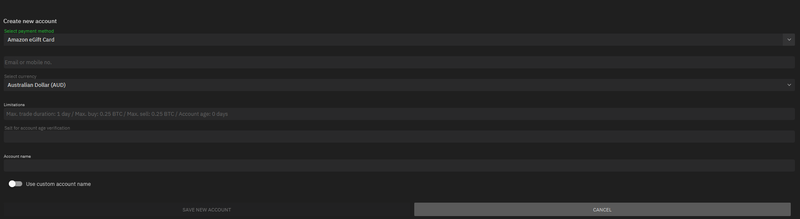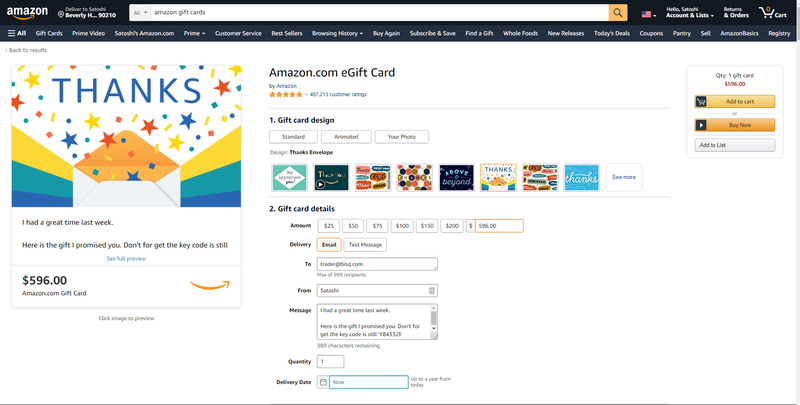Difference between revisions of "Amazon eGift card"
Plebeian9000 (talk | contribs) (edit language and styling to be more concise) |
|||
| Line 1: | Line 1: | ||
| − | '''Amazon eGift Cards''' are | + | '''Amazon eGift Cards''' are one of the more private payment methods on Bisq. They tend to be quick and convenient, but funds must be spent on Amazon. |
| − | |||
| − | |||
| − | |||
| − | |||
{| class="wikitable" | {| class="wikitable" | ||
|- | |- | ||
| − | | Chargeback risk || Low | + | | '''Chargeback risk''' || Low |
|- | |- | ||
| − | | Privacy protection || Very high | + | | '''Privacy protection''' || Very high |
|- | |- | ||
| − | | | + | | '''Trade period''' || 24 hours (payment is immediate, as fast as an email) |
|- | |- | ||
| − | | Regions || Countries | + | | '''Regions''' || Countries listed below |
|- | |- | ||
| − | | Amazon | + | | '''Amazon fees''' || No fees |
|- | |- | ||
| − | | | + | | '''Verifiability''' || High |
|- | |- | ||
| − | | Fraud risk || Low | + | | '''Fraud risk''' || Low |
|- | |- | ||
| − | | Number of | + | | '''Number of worldwide Amazon users''' || ~300 million |
|} | |} | ||
| − | + | __TOC__ | |
| − | |||
| − | |||
| + | == Regional Availability == | ||
| + | |||
| + | Amazon eGift Cards are available in the following regions: | ||
{| class="wikitable" | {| class="wikitable" | ||
| Line 56: | Line 53: | ||
|} | |} | ||
| + | == Adding as Payment Account in Bisq == | ||
| − | + | To add Amazon eGift Cards as a payment method in Bisq, go to <code>Account</code> > <code>National Currency Accounts</code> > <code>Add New Account</code>, and then select 'Amazon eGift Card' in the drop-down. | |
| − | < | ||
| − | |||
| − | < | ||
| − | |||
| − | < | ||
| − | |||
| − | < | ||
| − | |||
| − | + | {{Admonition_Note | You can trade across currencies by creating Amazon eGift Card payment accounts in Bisq for each currency you wish to trade in, and then purchasing gift cards from the website corresponding to the region for that currency to settle trades. | |
| − | |||
| − | |||
| − | [ | + | '''Amazon eGift Cards can only be redeemed on the website they were purchased from.''' For example, to redeem a gift card on Amazon.jp, it must have been purchased on Amazon.jp. See more details on [https://www.amazon.com/Amazon-1_US_Email-eGift-Card/dp/B004LLIKVU Amazon's product page].}} |
| − | You | + | You can fill in an email address or a phone number: |
| − | + | # Which one you pick (email address or phone number) only affects how the bitcoin seller will receive the eGift Card (i.e., via email or text message) | |
| + | # The phone number or email address provided here does not need to be linked to your Amazon account. Once the bitcoin seller has received the eGift Card, they can add it to any Amazon account. | ||
| − | + | [[File:Amazon eGift Card - Adding to Bisq.png|800px|thumb|left|Creating an Amazon eGift card payment account in Bisq.]] | |
| − | + | <br clear=all> | |
| − | <br> | ||
| − | |||
| − | == | + | == Buying bitcoin with an Amazon eGift Card == |
| − | |||
| − | |||
| − | + | === Step 1. Log in to Amazon === | |
| − | + | First, log in to the Amazon website you'll be buying the eGift card on. You should be able to use your existing Amazon account to log in to any Amazon site (e.g. you can sign in to amazon.de using an account created on amazon.com). | |
| − | |||
| − | |||
| − | + | === Step 2. Customize eGift card === | |
| − | + | It's recommended to customize the eGift Card to reduce the chances the gift card is seen as suspicious. Feel free to customize the card design, message, etc. Just remember not to include anything about Bisq or bitcoin anywhere. | |
| − | |||
| − | |||
| − | |||
| − | + | * '''Amount''': Choose the amount of fiat to send that matches your trade amount. | |
| − | + | * '''Delivery''': Email address or phone number of the seller | |
| − | + | * '''To''': sender information. It's highly recommended that you enter the email address or phone number in your own Amazon payment account on Bisq, so the seller can then cross-reference it and more confidently accept your payment. | |
| + | * '''Message''': This is where you enter your trade ID, but please add more information than just the trade ID. The example in the image below disguises the trade ID as a key code, but you could choose anything. Be creative. Again, just remember not to include anything about Bisq or bitcoin anywhere, or anything that would seem strange or out-of-place for an Amazon gift card. | ||
| − | + | [[File:4 Enter all details.png|800px|thumb|left|Customize your gift card.]] | |
| − | |||
| − | |||
| − | |||
| − | + | <br clear=all> | |
| − | === Step | + | === Step 3. Make Payment === |
| − | |||
| − | |||
| − | |||
| − | |||
| − | |||
| − | |||
| − | |||
| − | |||
| − | + | After your card is ready go, you just have to pay for it! Amazon accepts debit and credit cards, but you cannot pay for an eGift card with another eGift card (or any other Amazon credit balance). | |
| − | + | ||
| − | + | Note: your payment details will NOT be shared with the Seller. The only information they will see is the information you entered to customize the gift card in step 2. | |
| − | + | ||
| − | + | After paying, you'll receive an email receipt from Amazon—make sure you keep this email in case of any issues! | |
| − | + | ||
| − | + | Then make sure you mark your payment as sent in Bisq. | |
| − | + | ||
| − | === | + | === Step 4. Seller Gets Notification === |
| − | + | ||
| − | + | Once the buyer sends the gift card, the seller will receive an email or SMS message letting them know about their gift card. | |
| − | |||
| − | |||
| − | |||
| − | |||
| − | + | {{Admonition_Note|If the seller didn't receive a notification, you can have Amazon send another notification (email or SMS) from the Recent Orders section on Amazon.}} | |
| + | Upon checking the payment (making sure it's the right amount, includes the correct trade ID, etc), the seller must confirm the payment in Bisq to complete the trade. | ||
| − | + | Optionally, the seller can also acknowledge the gift card through Amazon, which would send the buyer an email letting them know the seller has received their gift card. | |
| + | |||
| + | == See also == | ||
| + | * [[Payment methods]] | ||
[[Category:Features]] | [[Category:Features]] | ||
Revision as of 22:14, 18 December 2020
Amazon eGift Cards are one of the more private payment methods on Bisq. They tend to be quick and convenient, but funds must be spent on Amazon.
| Chargeback risk | Low |
| Privacy protection | Very high |
| Trade period | 24 hours (payment is immediate, as fast as an email) |
| Regions | Countries listed below |
| Amazon fees | No fees |
| Verifiability | High |
| Fraud risk | Low |
| Number of worldwide Amazon users | ~300 million |
Contents
Regional Availability
Amazon eGift Cards are available in the following regions:
| Country | Currency | Website |
|---|---|---|
| Australia | AUS | https://www.amazon.com.au |
| Canada | CAD | https://www.amazon.ca |
| Europe | EUR | Multiple websites (.fr, .de, etc) |
| United Kingdom | GBP | https://www.amazon.co.uk |
| India | INR | https://www.amazon.in |
| Japan | JPY | https://www.amazon.co.jp |
| Saudi Arabia | SAR | https://www.amazon.sa |
| Sweden | SEK | https://www.amazon.se |
| Singapore | SGD | https://www.amazon.sg |
| Turkey | TRY | https://www.amazon.com.tr |
| United States | USD | https://www.amazon.com |
Adding as Payment Account in Bisq
To add Amazon eGift Cards as a payment method in Bisq, go to Account > National Currency Accounts > Add New Account, and then select 'Amazon eGift Card' in the drop-down.
| You can trade across currencies by creating Amazon eGift Card payment accounts in Bisq for each currency you wish to trade in, and then purchasing gift cards from the website corresponding to the region for that currency to settle trades.
Amazon eGift Cards can only be redeemed on the website they were purchased from. For example, to redeem a gift card on Amazon.jp, it must have been purchased on Amazon.jp. See more details on Amazon's product page. |
You can fill in an email address or a phone number:
- Which one you pick (email address or phone number) only affects how the bitcoin seller will receive the eGift Card (i.e., via email or text message)
- The phone number or email address provided here does not need to be linked to your Amazon account. Once the bitcoin seller has received the eGift Card, they can add it to any Amazon account.
Buying bitcoin with an Amazon eGift Card
Step 1. Log in to Amazon
First, log in to the Amazon website you'll be buying the eGift card on. You should be able to use your existing Amazon account to log in to any Amazon site (e.g. you can sign in to amazon.de using an account created on amazon.com).
Step 2. Customize eGift card
It's recommended to customize the eGift Card to reduce the chances the gift card is seen as suspicious. Feel free to customize the card design, message, etc. Just remember not to include anything about Bisq or bitcoin anywhere.
- Amount: Choose the amount of fiat to send that matches your trade amount.
- Delivery: Email address or phone number of the seller
- To: sender information. It's highly recommended that you enter the email address or phone number in your own Amazon payment account on Bisq, so the seller can then cross-reference it and more confidently accept your payment.
- Message: This is where you enter your trade ID, but please add more information than just the trade ID. The example in the image below disguises the trade ID as a key code, but you could choose anything. Be creative. Again, just remember not to include anything about Bisq or bitcoin anywhere, or anything that would seem strange or out-of-place for an Amazon gift card.
Step 3. Make Payment
After your card is ready go, you just have to pay for it! Amazon accepts debit and credit cards, but you cannot pay for an eGift card with another eGift card (or any other Amazon credit balance).
Note: your payment details will NOT be shared with the Seller. The only information they will see is the information you entered to customize the gift card in step 2.
After paying, you'll receive an email receipt from Amazon—make sure you keep this email in case of any issues!
Then make sure you mark your payment as sent in Bisq.
Step 4. Seller Gets Notification
Once the buyer sends the gift card, the seller will receive an email or SMS message letting them know about their gift card.
| If the seller didn't receive a notification, you can have Amazon send another notification (email or SMS) from the Recent Orders section on Amazon. |
Upon checking the payment (making sure it's the right amount, includes the correct trade ID, etc), the seller must confirm the payment in Bisq to complete the trade.
Optionally, the seller can also acknowledge the gift card through Amazon, which would send the buyer an email letting them know the seller has received their gift card.