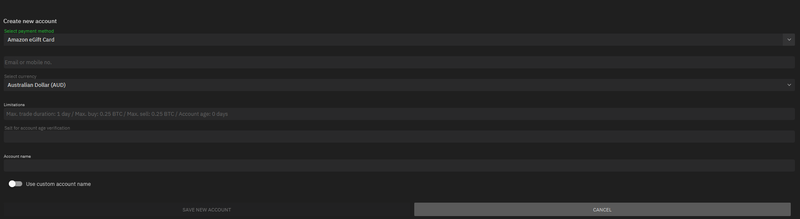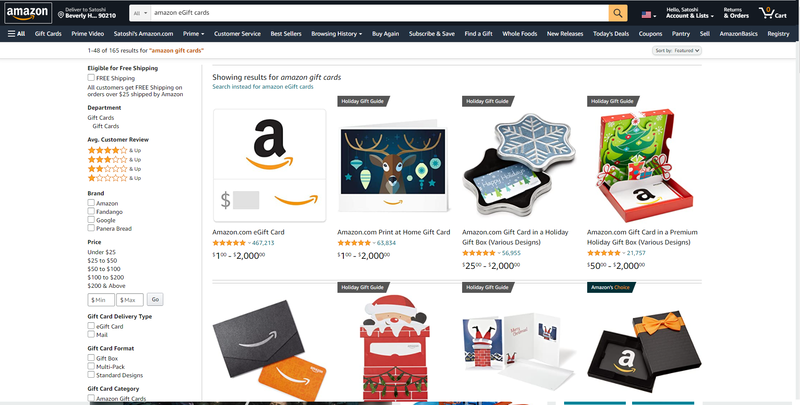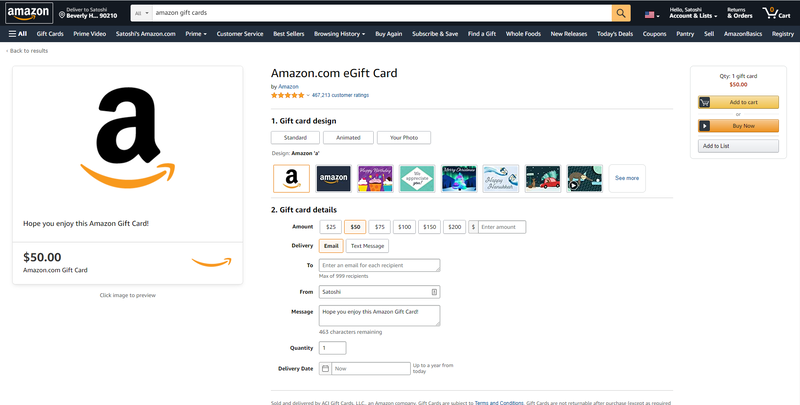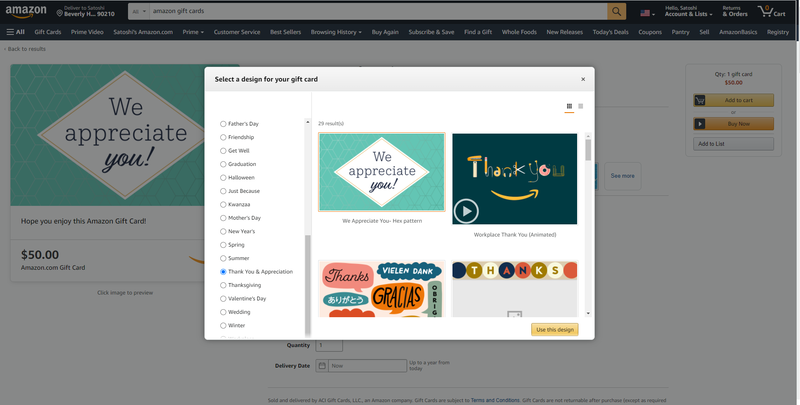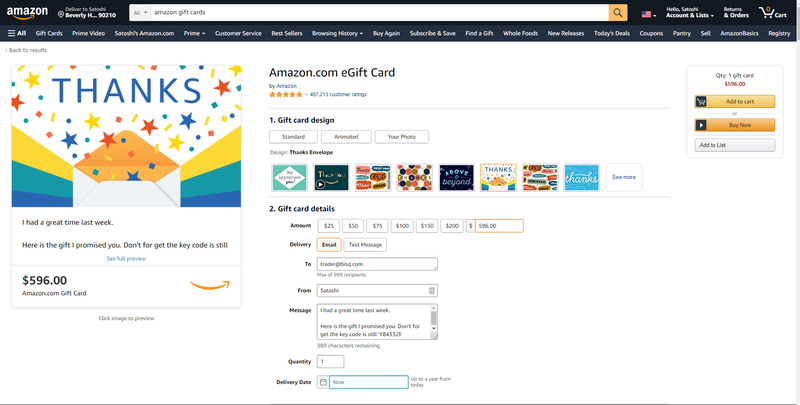Difference between revisions of "Amazon eGift card"
| Line 79: | Line 79: | ||
The phone number or email does not need to be linked to your Amazon account. Once Seller of Bitcoin has received the eGift Card they can add it to any Amazon account. | The phone number or email does not need to be linked to your Amazon account. Once Seller of Bitcoin has received the eGift Card they can add it to any Amazon account. | ||
| − | === | + | === Completing a purchase of Bitcoin on Amazon using eGift Cards === |
<br> | <br> | ||
| − | + | The following Steps are show from the Buyer of Bitcoin perspective. They need to send the Seller an eGift Card. | |
| + | |||
| + | === Step 1 - Log in to Amazon === | ||
| + | <br> | ||
| + | First step is to log into the respective account of the currency you have agreed to purchase the Bitcoin in. Your Amazon account is able to log into all the above countries. | ||
[[File:1 log in to Amazon.png|800px|thumb|center|step 1: log in to amazon]] | [[File:1 log in to Amazon.png|800px|thumb|center|step 1: log in to amazon]] | ||
| − | === | + | === Step 2 - Customize eGift card === |
<br> | <br> | ||
| − | + | To mitigate the risks of an Amazon purchase being seen as suspicious it is advised to customize the eGift Card. | |
[[File:2 Customize eGift card.png|800px|thumb|center|step 2: customize egift card]] | [[File:2 Customize eGift card.png|800px|thumb|center|step 2: customize egift card]] | ||
| − | === | + | === Step 3 - Select your eGift Card === |
<br> | <br> | ||
| − | + | Select an eGift Card design you think your counter party will appreciate the most. There are lots of options to choose from. An eGift Card for all occasions. | |
[[File:3 Select your design.png|800px|thumb|center|step 3: select your design]] | [[File:3 Select your design.png|800px|thumb|center|step 3: select your design]] | ||
| − | === | + | === Step 4 - Enter all details === |
<br> | <br> | ||
| − | + | Enter the following details: | |
| + | |||
| + | * Amount: Choose the amount of fiat to send that matches your trade amount. | ||
| + | * Delivery: Email or text message (base this on your counter payment details) | ||
| + | * To: who you want the eGift showing as from. I would advise entering the phone number or email that you have also set your Bisq Amazon account up with. | ||
| + | * Message: Enter a message. This is where you enter your Trade ID. Please add more information than Trade ID only. In the image I have tried to disguise the Trade ID as beign a key code, but you could choose anything. Be creative. Try and choose something that will make your counterparty smile! | ||
| + | |||
[[File:4 Enter all details.png|800px|thumb|center|step 4: enter all details]] | [[File:4 Enter all details.png|800px|thumb|center|step 4: enter all details]] | ||
Revision as of 04:03, 14 December 2020
Amazon eGift Cards are a payment method on Bisq.
Contents
- 1 Payment method summary
- 2 What countries are Amazon eGift Cards available in?
- 3 Are Amazon eGift Cards a multi-currency payment method?
- 4 How do I add Amazon eGift Cards as a payment method in Bisq?
- 5 Completing a purchase of Bitcoin on Amazon using eGift Cards
- 6 Step 1 - Log in to Amazon
- 7 Step 2 - Customize eGift card
- 8 Step 3 - Select your eGift Card
- 9 Step 4 - Enter all details
- 10 Heading text
Payment method summary
Here is a brief summary of the features of Amazon eGift Cards as payment methods on Bisq:
| Chargeback risk | Low |
| Privacy protection | Very high |
| Duration | 24 hours. Payment is immediate (as fast as an email) |
| Regions | Countries as below |
| Amazon Fees | No fees |
| Verifiable | High |
| Fraud risk | Low |
| Number of Worldwide Amazon users | 300 million |
What countries are Amazon eGift Cards available in?
Amazon eGift Cards are available in the following countries and regions:
| Country | Currency | Website |
|---|---|---|
| Australia | AUS | https://www.amazon.com.au |
| Canada | CAD | https://www.amazon.ca |
| Europe | EUR | Multiple websites (.fr, .de, etc) |
| United Kingdom | GBP | https://www.amazon.co.uk |
| India | INR | https://www.amazon.in |
| Japan | JPY | https://www.amazon.co.jp |
| Saudi Arabia | SAR | https://www.amazon.sa |
| Sweden | SEK | https://www.amazon.se |
| Singapore | SGD | https://www.amazon.sg |
| Turkey | TRY | https://www.amazon.com.tr |
| United States | USD | https://www.amazon.com |
Are Amazon eGift Cards a multi-currency payment method?
No, Amazon eGift Cards are not a multi-currency payment option.
A user must create an Amazon eGift Card payment account for each currency they wish to place an offer on.
Amazon eGift Cards are only able to be redeemed on the website they were purchased from. For example to redeem a gift card on Amazon.jp, it must have been purchased on Amazon.jp.
See other details on Amazon's product page.
How do I add Amazon eGift Cards as a payment method in Bisq?
To add Amazon eGift Cards as a payment method in Bisq in the client go to > Account > National Currency Accounts > Add New Account > Then select 'Amazon eGift Card '
You then have the option of selecting if you would like your account linked to your email or phone number.
The choice of email or phone only affects how the Seller of Bitcoin will receive the eGift Card. If you select email and email will be sent. If you select a phone number a text message will be sent.
The phone number or email does not need to be linked to your Amazon account. Once Seller of Bitcoin has received the eGift Card they can add it to any Amazon account.
Completing a purchase of Bitcoin on Amazon using eGift Cards
The following Steps are show from the Buyer of Bitcoin perspective. They need to send the Seller an eGift Card.
Step 1 - Log in to Amazon
First step is to log into the respective account of the currency you have agreed to purchase the Bitcoin in. Your Amazon account is able to log into all the above countries.
Step 2 - Customize eGift card
To mitigate the risks of an Amazon purchase being seen as suspicious it is advised to customize the eGift Card.
Step 3 - Select your eGift Card
Select an eGift Card design you think your counter party will appreciate the most. There are lots of options to choose from. An eGift Card for all occasions.
Step 4 - Enter all details
Enter the following details:
- Amount: Choose the amount of fiat to send that matches your trade amount.
- Delivery: Email or text message (base this on your counter payment details)
- To: who you want the eGift showing as from. I would advise entering the phone number or email that you have also set your Bisq Amazon account up with.
- Message: Enter a message. This is where you enter your Trade ID. Please add more information than Trade ID only. In the image I have tried to disguise the Trade ID as beign a key code, but you could choose anything. Be creative. Try and choose something that will make your counterparty smile!
Heading text
content here
Go back to payment methods.