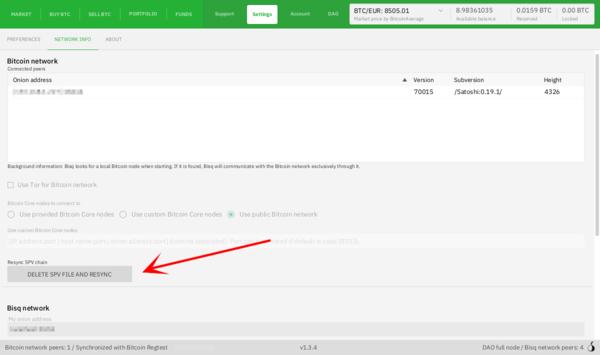Difference between revisions of "Resyncing SPV file"
| (50 intermediate revisions by 5 users not shown) | |||
| Line 1: | Line 1: | ||
| + | '''Resyncing the SPV file''' can solve wallet issues such as incorrect balance showing, missing transactions, etc. | ||
| − | + | __TOC__ | |
| − | + | = How to Resync the SPV File = | |
| − | + | It is best to initiate an SPV resync from within Bisq. Sometimes this isn't possible, so we include directions on how to initiative an SPV resync from your file system too. | |
| − | + | == From the Bisq interface == | |
| − | + | Go to <code>Settings</code> > <code>Network Info</code> and click <code>Delete SPV File and Resync</code>. Bisq will prompt you to restart twice, and depending on the age of your wallet and how many transactions it has, it may take a while to finish syncing. It is normal for your machine to reach high CPU usage levels, and Bisq may not be responsive until syncing has finished. | |
| − | Resync | + | [[File:Resync-spv-file.png|600px|thumb|left|Where to initiate an SPV resync from within the Bisq interface.]] |
| − | + | <div style="clear: both;"></div> | |
| + | == From the file system == | ||
| + | Close Bisq, delete the <code>btc_mainnet/wallet/bisq.spvchain</code> from your [[Data_directory|data directory]], start Bisq, wait for it to load, and then '''restart Bisq again'''. | ||
| − | + | Bisq will not prompt you to restart it again—so don't forget to actually do it! | |
| − | + | Depending on the age of your wallet and how many transactions it has, it may take a while to finish syncing. During syncing, it's normal for your machine to reach high CPU usage levels, and Bisq may not be responsive until syncing has finished. | |
| − | |||
| − | [[ | + | == Fix an incomplete SPV resync == |
| + | If the SPV resync hangs, and you have no choice other than restarting Bisq, only to find out the resync starts again from scratch, then, while Bisq is closed, delete the <code>resyncSpv</code> file in the root folder of your [[Data_directory#Default_locations|data directory]] and try again, Bisq should pick up from where it left off at the previous attempt. Important to note is that, after you do this, the UI will load before the SPV resync has finished, so the total amount of funds will not be correctly displayed until the block rescan is complete (you can repeat the previous procedure more than once if needed, so the resync can complete in several parts). | ||
| − | + | == Video Guide == | |
| − | |||
| − | + | A video guide of this process can be found on the [https://youtu.be/9oW4HqVz_sQ?si=a60iI_2GPkWJ84hA Bisq Youtube channel]. | |
| − | |||
| − | |||
| − | |||
| − | |||
| − | |||
| − | |||
| − | |||
| − | |||
| − | |||
| − | |||
| − | |||
| − | |||
| − | |||
| − | |||
| − | |||
| − | |||
| − | |||
| − | |||
| − | |||
| − | |||
| − | |||
[[Category:Use Cases]] | [[Category:Use Cases]] | ||
Latest revision as of 21:41, 24 June 2024
Resyncing the SPV file can solve wallet issues such as incorrect balance showing, missing transactions, etc.
Contents
How to Resync the SPV File
It is best to initiate an SPV resync from within Bisq. Sometimes this isn't possible, so we include directions on how to initiative an SPV resync from your file system too.
From the Bisq interface
Go to Settings > Network Info and click Delete SPV File and Resync. Bisq will prompt you to restart twice, and depending on the age of your wallet and how many transactions it has, it may take a while to finish syncing. It is normal for your machine to reach high CPU usage levels, and Bisq may not be responsive until syncing has finished.
From the file system
Close Bisq, delete the btc_mainnet/wallet/bisq.spvchain from your data directory, start Bisq, wait for it to load, and then restart Bisq again.
Bisq will not prompt you to restart it again—so don't forget to actually do it!
Depending on the age of your wallet and how many transactions it has, it may take a while to finish syncing. During syncing, it's normal for your machine to reach high CPU usage levels, and Bisq may not be responsive until syncing has finished.
Fix an incomplete SPV resync
If the SPV resync hangs, and you have no choice other than restarting Bisq, only to find out the resync starts again from scratch, then, while Bisq is closed, delete the resyncSpv file in the root folder of your data directory and try again, Bisq should pick up from where it left off at the previous attempt. Important to note is that, after you do this, the UI will load before the SPV resync has finished, so the total amount of funds will not be correctly displayed until the block rescan is complete (you can repeat the previous procedure more than once if needed, so the resync can complete in several parts).
Video Guide
A video guide of this process can be found on the Bisq Youtube channel.