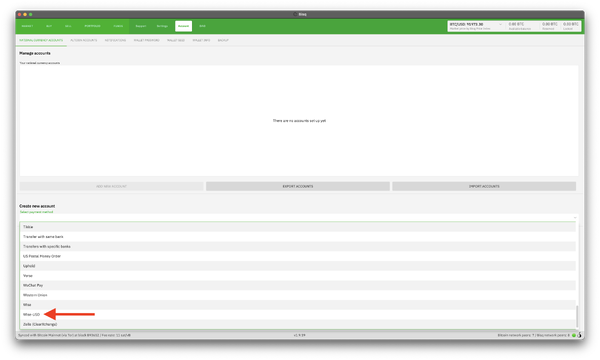Wise-USD
Wise-USD (formerly TransferWise-USD) is a payment method available on Bisq, primarily for trading USD. It was added in Bisq v1.8.0.
Wise itself is a web- and app-based money transfer service supporting multiple currencies, allowing Wise-to-Wise transfers between users globally (see Wise payment method page, added in v1.5.4). However, due to specific US banking regulations and restrictions on USD transfers documented by Wise, a separate Wise-USD payment method is used within Bisq exclusively for USD trades.
| Version Context: The details on this page, particularly regarding trade limits, apply to trading on Bisq v1. |
Contents
Wise-USD Characteristics
- Availability: Generally available to users with a Wise account who are permitted by Wise to send/receive USD according to Wise's policies. Users should consult Wise for specific eligibility.
- Currency: USD only.
- Fees: Wise itself may charge small fees for sending USD or for currency conversion if funding the payment from a non-USD balance. Users should check Wise's current fee schedule.
- Limits & Restrictions: While Bisq sets the BTC trade size limit (see below), Wise imposes its own sending/receiving limits and restrictions based on account verification, region, and other factors. Users must check their own Wise account limits and USD transfer eligibility before trading. See Wise help pages for details:
- Maximum Trade Duration: 4 days.
- Maximum BTC Limit (Bisq v1): 0.0624 BTC.
- Account Signing Required: No.
Setup
1. Set up Wise Account (External)
You must first have an active account with Wise. Ensure your account is verified and eligible for sending/receiving USD payments according to Wise's terms and regional availability.
2. Add Wise-USD to Bisq
Once your external Wise account is ready:
- Go to the Account tab in Bisq.
- Select National Currency Accounts.
- Click Add New Account.
- Select Wise-USD from the payment method dropdown list.
- Fill in the required details accurately (e.g., your registered Wise email address).
- (Optional) Add a custom Account Name visible only to you (e.g., "Wise-USD - John Doe") for easier management if you have multiple accounts.
- Click Save New Account.
| Ensure the details entered in Bisq exactly match your Wise account information. Mismatches can lead to failed trades or disputes. |
Trading Process (Bisq v1)
Buying BTC with Wise-USD
Follow these steps carefully when buying BTC:
- Make or take an offer to buy BTC on the USD market using Wise-USD.
- Once the trade starts and the deposit confirms, view the seller's Wise-USD details (usually their registered email address) in the Bisq trade screen.
- Log in to your Wise account (app or website) and send the exact USD payment amount to the seller's details only as provided in Bisq.
- Important - Payment Reference: When sending via Wise, leave the payment reference/description field blank. If Wise requires an entry, use only your exact name as registered on your Wise account. Do not add any other text (e.g., "Bisq", "BTC", trade IDs, order details, etc.).
- After successfully sending the payment via Wise, click the Payment started button in Bisq.
Selling BTC with Wise-USD
Follow these steps carefully when selling BTC:
- Make or take an offer to sell BTC on the USD market using Wise-USD.
- Once the trade starts and the deposit confirms, the buyer will see your Wise-USD details (from the account you added in Bisq).
- Wait for the buyer to send the payment via Wise and click "Payment started" in Bisq.
- Log in to your Wise account and verify you have received the correct USD amount.
- Verify Sender Name: Check that the payment came from a sender whose name exactly matches the BTC Buyer's name shown in the Bisq trade details.
| If the names do not match, do not confirm the payment. Open dispute resolution immediately. |
- Once both the payment amount and sender name are verified correct, click Confirm payment receipt in Bisq to release the BTC.
Dispute Resolution
If a dispute arises (e.g., payment not received, wrong amount, sender name mismatch), follow the dispute resolution process.