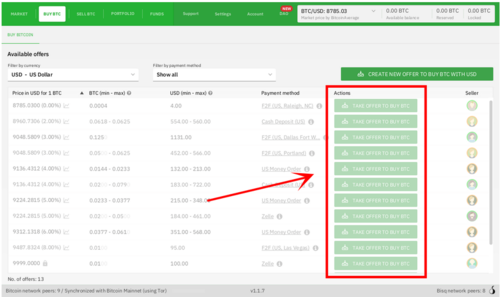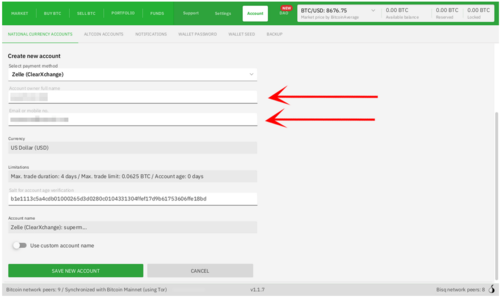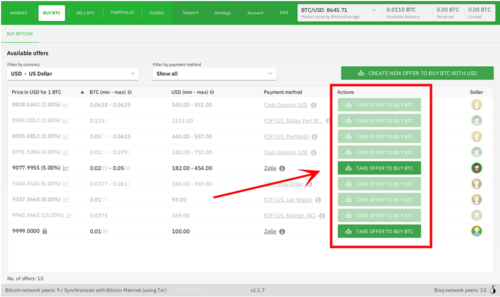Difference between revisions of "Creating a payment account"
HunterNyan (talk | contribs) m (added to guides) |
|||
| Line 43: | Line 43: | ||
| − | [[Category:Use Cases]] | + | [[Category:Use Cases]][[Category:Guides]] |
Revision as of 22:08, 26 April 2020
Before you can buy or sell on Bisq you must create a national currency account if trading Bitcoin or an altcoin account if trading altcoins.
The following steps we'll take you through the process of setting up a national currency account for the purpose of buying Bitcoin.
Creating a national currency account
Since we're looking to buy Bitcoin we would navigate to the BUY BTC screen on the Bisq application. You'll quickly notice that all the offers are disabled, this is because you have yet to setup an appropriate account. For details on the different types of payment accounts, including trade limits, trading period and regions [click here].
We'll now create a Zelle account. You can adapt the instructions that follow to the payment method you choose.
Go to the Account screen and click on National Currency Accounts. Under Select payment method choose Zelle from the dropdown menu and enter your details.
You’ll need to enter your full name as registered with your Zelle account as well as the email address or mobile phone number linked to your Zelle account.
You don’t need to edit the Salt field. You can keep the Account name unchanged or change it however you like: this is an internal label that only you will ever see, so there’s no right or wrong value for it.
Warning: It’s crucial that the information you enter here is correct. Your trading partner can only acknowledge your payment if it’s from the account detailed here. Once you’ve created an account, you cannot edit its information (if you need to make a change, you’ll have to delete and add the account again).
Once you're done, click on Save new account and go back to the Buy BTC screen. Offers requiring the payment method you just configured should now be enabled:
A few things to keep in mind:
* What if there are no existing offers for the payment method I want to use?
If you don’t see any offers for the payment method you want to use, consider creating your own offer with the Create new offer to buy BTC with USD button in the top-right. Just keep in mind that your offer will only be available while your Bisq program is online.
You can also check back later, as offers come and go as Bisq users around the world go online and offline throughout the day.
* Where is my payment account data stored?
On your [computer] only (i.e., the computer on which Bisq is installed). Only your trading partner (and your mediator or arbitrator, if there’s a dispute) will ever see your payment details.