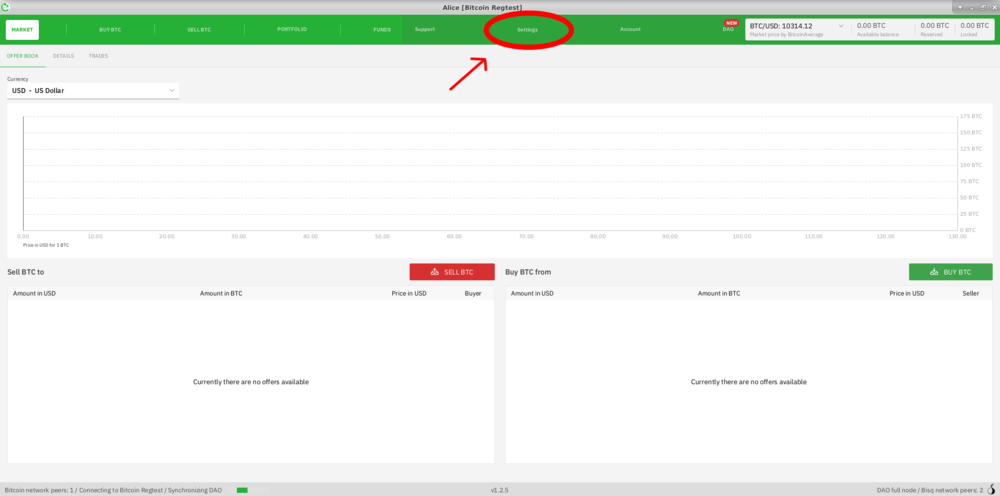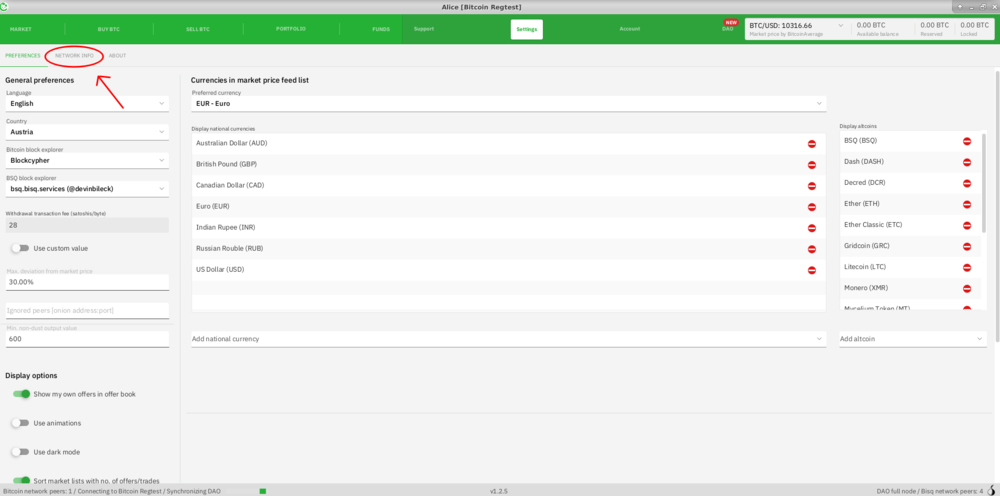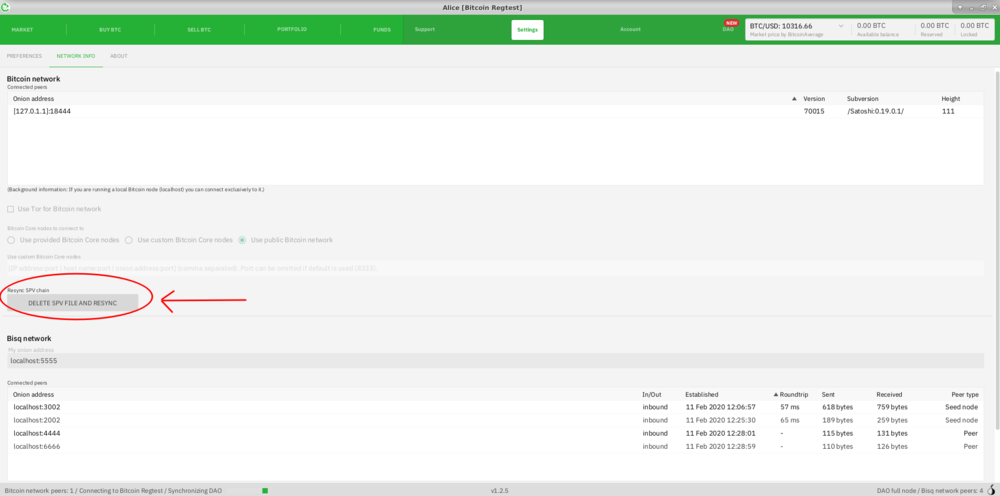Difference between revisions of "Resyncing SPV file"
Plebeian9000 (talk | contribs) |
Plebeian9000 (talk | contribs) (improve formatting) |
||
| Line 10: | Line 10: | ||
| − | |||
| − | ====1. Open Bisq and click on the | + | == How to Resync the SPV File == |
| + | |||
| + | === 1. Open Bisq and click on the <code>Settings</code> button=== | ||
| + | |||
[[File:Market tab.png||1000px]] | [[File:Market tab.png||1000px]] | ||
| − | + | ||
| + | ===2. Click on the <code>Network Info</code> tab=== | ||
| + | |||
[[File:Settings tab.png||1000px]] | [[File:Settings tab.png||1000px]] | ||
| − | + | ||
| + | ===3. Click on the <code>Delete SPV File and Resync</code> button=== | ||
| + | |||
[[File:Network info.png||1000px]] | [[File:Network info.png||1000px]] | ||
| − | |||
| − | CPU usage may be high and the Bisq application may not | + | ===4. Restart=== |
| + | |||
| + | Upon starting the resync process, you'll be prompted to restart Bisq. Please be advised that re-syncs can take a while depending on the age of your wallet and number of transactions. CPU usage may be high and the Bisq application may not respond for a while—this is normal. Please be patient while the re-sync finishes! | ||
| + | |||
| + | |||
| + | |||
| + | == Help! I Can't Access the Bisq Settings Screen== | ||
| + | |||
| − | + | If you can't open Bisq to access the Settings section, you can manually delete the <code>btc_mainnet/wallet/bisq.spvchain</code> from your [[Data_directory|data directory]]. | |
| − | + | Here are default data directory locations Default data directory locations [https://docs.bisq.network/backup-recovery.html#back-up here]. You will then need to manually restart Bisq '''twice''' to complete the resync. | |
Revision as of 03:14, 17 February 2020
The Bisq application makes use of Bitcoin's Simplified Payment Verification (SPV) mechanism. This allows the application to verify if a particular transaction is included in a block without having to download the entire block.
However, if the SPV file in your Bisq application ever becomes corrupted or falls out of sync, it could lead to any number of wallet issues, such as Bisq not displaying the correct account balance.
This can be fixed by resyncing the SPV file: deleting it and then rebuilding it from the Bitcoin blockchain. This should get rid of any errors and once again allow Bisq to retrieve accurate transaction information.
For more information, please refer to Bisq Docs
Contents
How to Resync the SPV File
1. Open Bisq and click on the Settings button
2. Click on the Network Info tab
3. Click on the Delete SPV File and Resync button
4. Restart
Upon starting the resync process, you'll be prompted to restart Bisq. Please be advised that re-syncs can take a while depending on the age of your wallet and number of transactions. CPU usage may be high and the Bisq application may not respond for a while—this is normal. Please be patient while the re-sync finishes!
Help! I Can't Access the Bisq Settings Screen
If you can't open Bisq to access the Settings section, you can manually delete the btc_mainnet/wallet/bisq.spvchain from your data directory.
Here are default data directory locations Default data directory locations here. You will then need to manually restart Bisq twice to complete the resync.