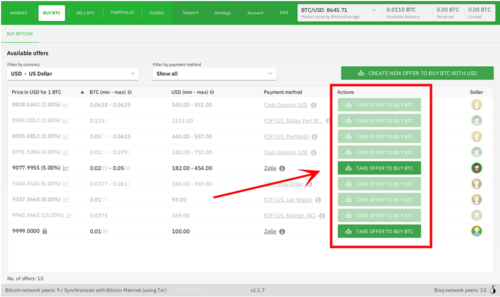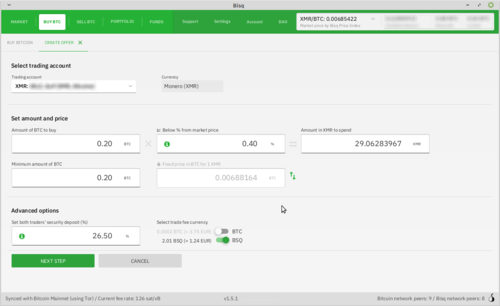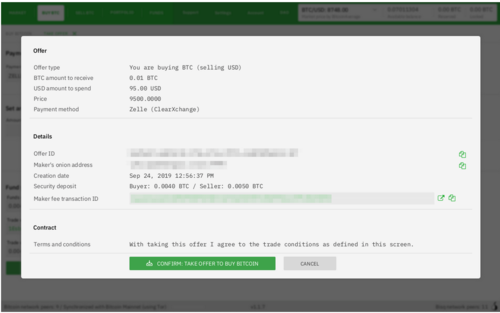Difference between revisions of "Take an offer"
| Line 21: | Line 21: | ||
When taking an offer, Bisq creates a special trade wallet to hold your security deposit and fees. This wallet will be used to pay your taker fee, and will then be used to transfer your security deposit into a multisig escrow transaction together with the seller’s security deposit and the bitcoin being traded. | When taking an offer, Bisq creates a special trade wallet to hold your security deposit and fees. This wallet will be used to pay your taker fee, and will then be used to transfer your security deposit into a multisig escrow transaction together with the seller’s security deposit and the bitcoin being traded. | ||
| + | |||
| + | [[File:FundTrade.png|thumb|left|500px]] | ||
| + | |||
| + | <br clear=all> | ||
Once you and the seller have completed your ends of the trade, you’ll receive the bitcoin you bought along with your security deposit. | Once you and the seller have completed your ends of the trade, you’ll receive the bitcoin you bought along with your security deposit. | ||
| Line 29: | Line 33: | ||
* If not, go ahead and send the amount required '''Funds needed''' to the specified address '''Trade wallet address''' using your personal wallet. | * If not, go ahead and send the amount required '''Funds needed''' to the specified address '''Trade wallet address''' using your personal wallet. | ||
| − | Click [[https://bisq.wiki/Trading_fees here]] for details on trading fees. | + | ''Click [[https://bisq.wiki/Trading_fees here]] for details on trading fees.'' |
| + | |||
| + | == Confirm trade == | ||
| + | |||
| + | Once you’ve funded your trade wallet, you’ll see a Review: Take offer to buy bitcoin button appear. | ||
| + | |||
| + | Click it, and Bisq will then show you all the details of the offer you’re about to take. | ||
| + | [[File:ConfirmOffer.png|thumb|left|500px]] | ||
| + | <br clear=all> | ||
[[Category:Use Cases]] | [[Category:Use Cases]] | ||
Revision as of 16:05, 11 March 2020
After setting up a [payment account] you're ready to take your first offer.
Select an offer
First, click on BUY BTC and click on any of the available TAKE OFFER TO BUY BTC buttons. Each offer will list the min and max amounts you can buy, the exchange price and the payment method.
Note on limits for new payment accounts:
To secure the network from scammers and other bad actors, unsigned Bisq payment accounts are limited to buying 0.01 BTC until they are signed by another trusted peer.
You can have your new payment account signed by selecting an offer to buy bitcoin from a seller who’s capable of signing your account.
Just look for an offer with a check mark.
Deposit and fees
When taking an offer, Bisq creates a special trade wallet to hold your security deposit and fees. This wallet will be used to pay your taker fee, and will then be used to transfer your security deposit into a multisig escrow transaction together with the seller’s security deposit and the bitcoin being traded.
Once you and the seller have completed your ends of the trade, you’ll receive the bitcoin you bought along with your security deposit.
There are 2 ways to pay for the deposit and fees:
- If you already have enough bitcoin in your Bisq wallet, click Transfer funds from Bisq wallet and the funds will be automatically transfered to the trade wallet.
- If not, go ahead and send the amount required Funds needed to the specified address Trade wallet address using your personal wallet.
Click [here] for details on trading fees.
Confirm trade
Once you’ve funded your trade wallet, you’ll see a Review: Take offer to buy bitcoin button appear.
Click it, and Bisq will then show you all the details of the offer you’re about to take.