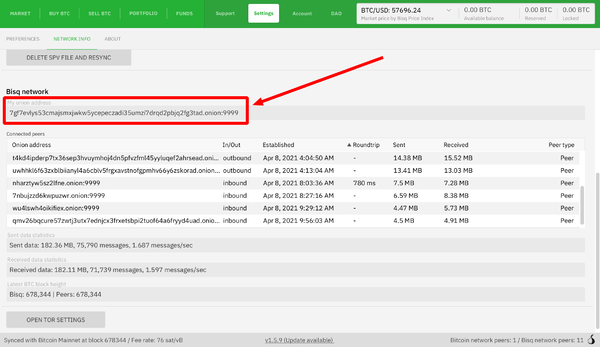Difference between revisions of "Changing your onion address"
Strayorigin (talk | contribs) (Update & clarify guide: Remove outdated Tor v2 deprecation info; focus on privacy motivation; improve warnings (open trades/disputes); clarify backup/generation steps & resource usage; enhance flow; add relevant internal links.) |
|||
| (One intermediate revision by one other user not shown) | |||
| Line 1: | Line 1: | ||
| − | You may want to ''' | + | You may want to '''generate a new Tor onion address''' for your Bisq instance from time to time, primarily as a privacy-enhancing measure. Bisq automatically uses modern Tor v3 addresses (long, 56-character strings). This guide explains the process for forcing Bisq to create a new one. |
| − | Note | + | '''Note:''' This process changes the onion address your specific Bisq application uses to connect to the Bisq network (peers). It is different from, and does not affect, the Tor addresses of external services Bisq might connect to (like public [[Connecting to your own Bitcoin node|Bitcoin nodes]]). |
__TOC__ | __TOC__ | ||
| − | == | + | == Important Considerations Before Changing == |
| − | ''' | + | '''CRITICAL WARNING: Do NOT change your onion address if you have any open trades or [[Dispute_Resolution_in_Bisq_1|open disputes]].''' Doing so will make your Bisq instance unreachable by your peers in those specific contexts. You will be unable to complete those trades or disputes, likely resulting in loss of funds (security deposits or trade amounts). |
| − | + | * '''Open offers are OK:''' If you only have open *offers* (not accepted trades), it is safe to proceed. Bisq will automatically update your offers with the new onion address when it restarts. | |
| + | * '''Backup Importance:''' This procedure involves deleting a folder. [[Backing up application data|Backing up]] your '''entire Bisq [[data directory]]''' beforehand is strongly recommended. At a minimum, ensure the `hiddenservice` folder within the Tor directory is backed up (see steps below). This [[Backing up application data|backup]] allows you to revert to your old address if absolutely necessary (e.g., an unexpected issue arises with a recently completed trade requiring dispute). | ||
| + | * '''Local Reputation Reset:''' {{Admonition_Note|Changing your onion address will clear your [[local reputation]], as this reputation is tied to your address.}} | ||
| − | + | == Checking Your Current Onion Address == | |
| − | + | You can verify your current Bisq onion address type: | |
| + | 1. Go to `Settings` > `Network Info`. | ||
| + | 2. Scroll down to the "Bisq network" section. | ||
| + | 3. Your address will be displayed. A modern Tor v3 address is a 56-character string. (Older, now deprecated, v2 addresses were 16 characters). | ||
| − | + | [[File:Tor-which-version.png|600px|thumb|left|Check your current onion address under Settings > Network Info.]] | |
| + | <div style="clear: both;"></div> | ||
| − | + | == Step 1: Back Up Your `hiddenservice` Directory == | |
| − | + | '''Before proceeding, ensure Bisq is completely closed.''' | |
| − | |||
| − | |||
| − | |||
| − | + | Navigate to your [[data directory]]. Find the Tor folder within it, relevant to your operating system and network (e.g., `btc_mainnet/tor/`). | |
| − | ''' | + | '''Create a safe [[Backing up application data|backup copy]]''' of the entire `hiddenservice` folder found inside that Tor directory. This folder contains the private keys for your current onion address. |
| − | + | == Step 2: Generate the New Onion Address == | |
| − | + | With Bisq still closed and the `hiddenservice` folder safely backed up: | |
| − | + | 1. '''Delete''' the original `hiddenservice` folder from your Bisq [[data directory]] (the one inside `btc_mainnet/tor/` or similar). | |
| + | 2. '''Restart Bisq.''' | ||
| + | 3. '''Be Patient:''' When Bisq restarts after the `hiddenservice` folder is deleted, it needs to generate new Tor keys and register the new v3 address. | ||
| + | * This process can take '''up to 10 minutes'''. | ||
| + | * It is '''resource-intensive''' (uses significant RAM). Close other demanding applications beforehand. | ||
| + | * Bisq '''may appear unresponsive''' during this time. Do not force quit; let it run. | ||
| + | 4. Once the process completes, Bisq will start normally, and you will have a new Tor v3 onion address. You can verify it under `Settings > Network Info`. | ||
| − | + | Remember to create new [[Backing up application data|backups]] that include your new `hiddenservice` folder. | |
Latest revision as of 16:14, 15 April 2025
You may want to generate a new Tor onion address for your Bisq instance from time to time, primarily as a privacy-enhancing measure. Bisq automatically uses modern Tor v3 addresses (long, 56-character strings). This guide explains the process for forcing Bisq to create a new one.
Note: This process changes the onion address your specific Bisq application uses to connect to the Bisq network (peers). It is different from, and does not affect, the Tor addresses of external services Bisq might connect to (like public Bitcoin nodes).
Contents
Important Considerations Before Changing
CRITICAL WARNING: Do NOT change your onion address if you have any open trades or open disputes. Doing so will make your Bisq instance unreachable by your peers in those specific contexts. You will be unable to complete those trades or disputes, likely resulting in loss of funds (security deposits or trade amounts).
- Open offers are OK: If you only have open *offers* (not accepted trades), it is safe to proceed. Bisq will automatically update your offers with the new onion address when it restarts.
- Backup Importance: This procedure involves deleting a folder. Backing up your entire Bisq data directory beforehand is strongly recommended. At a minimum, ensure the `hiddenservice` folder within the Tor directory is backed up (see steps below). This backup allows you to revert to your old address if absolutely necessary (e.g., an unexpected issue arises with a recently completed trade requiring dispute).
- Local Reputation Reset:
| Changing your onion address will clear your local reputation, as this reputation is tied to your address. |
Checking Your Current Onion Address
You can verify your current Bisq onion address type: 1. Go to `Settings` > `Network Info`. 2. Scroll down to the "Bisq network" section. 3. Your address will be displayed. A modern Tor v3 address is a 56-character string. (Older, now deprecated, v2 addresses were 16 characters).
Before proceeding, ensure Bisq is completely closed.
Navigate to your data directory. Find the Tor folder within it, relevant to your operating system and network (e.g., `btc_mainnet/tor/`).
Create a safe backup copy of the entire `hiddenservice` folder found inside that Tor directory. This folder contains the private keys for your current onion address.
Step 2: Generate the New Onion Address
With Bisq still closed and the `hiddenservice` folder safely backed up:
1. Delete the original `hiddenservice` folder from your Bisq data directory (the one inside `btc_mainnet/tor/` or similar). 2. Restart Bisq. 3. Be Patient: When Bisq restarts after the `hiddenservice` folder is deleted, it needs to generate new Tor keys and register the new v3 address.
* This process can take up to 10 minutes. * It is resource-intensive (uses significant RAM). Close other demanding applications beforehand. * Bisq may appear unresponsive during this time. Do not force quit; let it run.
4. Once the process completes, Bisq will start normally, and you will have a new Tor v3 onion address. You can verify it under `Settings > Network Info`.
Remember to create new backups that include your new `hiddenservice` folder.